Frequently Asked Questions
How to make money with BongaModels
You can earn money in both free and private chats. Use our tips to increase your earnings on BongaModels.
- Use "Topic" or "Tip Menu Bot" to notify the members about the price of your services. For example, a show in your free chat costs 500 Tokens, and a dance costs 100. This will save you from unnecessary questions and help you at work.
- Smile and try to stream in a good mood. If a member sees a bored or annoyed model on the screen, they will move to another, more positive chat.
- Before leaving, inform the members about your next stream using the "Notification" function. We also recommend that you indicate your stream schedule in your profile so that the members always know when you go online.
- Turn on the microphone – this will save you from having to text a lot in the chat. In addition, voice is more attractive than typed text. Talk to the members, and you’ll see your tips grow.
- When chatting with the members, call them by their nicknames or names – a personal approach always attracts people.
- It is important not to give all your attention to only one member. Try to immediately identify those who can pay for a private chat or give tips, and communicate mainly with them.
- If a member sends you Tokens or invites you to a private chat, we recommend you add him to your followers list.
- Vibrant colors look great on the screen – we recommend wearing bright makeup, more expressive than your daily makeup.
- Members visit webcam sites to have fun. Perform small shows, tease, and choose sexy outfits – tips will flow like a river!
- Keep toys and other accessories close at hand. Don’t turn off the camera, let alone show the empty bed, while looking for the necessary accessories.
- If you are asked if you are in a relationship or married, the best answer would be: "No, I’m single". This will increase interest in you and attract more attention from members.
- Tips. Apart from the private chat, one of the most effective ways to make money is through tips. Top models make up to 80-90% of their earnings on them. There is a stereotype that performing shows in the free chat is a waste of time, but this is not true. Imagine telling the members you’ll show your breasts for $100. For one person, it is likely too expensive. But if 10 members donate $10, they will not spend too much individually, and you will earn a good amount in just a minute! You can make good money from tips without waiting for a private show by teasing!
- Do not be discouraged if your income is low during the first weeks. The maximum earnings are brought by loyal members who will soon begin regularly watching your streams.
- Work on camera to have fun, make new friends, and have a good time. Don’t work just setting yourself the goal of earning a lot – the money will find you!
Free chat
If you are going to make money by streaming in a free chat, the best strategy is to attract as many members as possible. The chat is free, so you will only earn if the members tip you. The tip amount usually depends on the model’s show; even a little teasing and flirting will help you earn more Tokens. Besides the free chat, you can earn in private and group chats.
Private chat
A member with Tokens can invite a model to a private chat by clicking on the "Private Chat" button in the chat room. The model decides whether to accept or decline the invitation. If the model accepts the invitation, the private show begins.
The model sets the price of a private chat in the console settings before the stream starts. The default price is 60 Tokens per minute. For example, if a member spends 10 minutes in a private chat, the model earns 600 Tokens (10 minutes × 60 Tokens).
A private chat ends automatically if the member runs out of Tokens. The model or the member can also end the chat at any time. The model can disable the private chat invitation option. To do this, in the streaming console in the "Chat settings" section, click on the switch next to the "Allow private chats" field.
Full-private chat
A member can also choose to have a full-private chat, which differs from the regular private chat in that other members can’t spy on them in Voyeur/Spy mode. Being in a full-private chat, the member can be sure they enjoy the show alone.
The price of a full-private chat is set independently by the model in the streaming console – in the chat settings section. The default price is 90 Tokens per minute. For example, if a member spends 10 minutes in a full-private chat, the model earns 900 Tokens (10 minutes × 90 Tokens).
A full-private chat will automatically end if the member runs out of Tokens or if the model or the member decides to end the chat (this can be done at any time). The model can disable the full-private chat invitation option. To do this, in the streaming console in the "Chat settings" section, click on the switch next to the "Allow full-private chats" field.
Spy mode
The members can spy on the private chat, but the spy mode doesn’t allow them to chat with the model. The default price for spy mode is 15 Tokens per minute, while the model can set their own price in the console settings.
Group chat
To start a group chat, the member must click the "Group Chat" button in the model’s chat room. The group chat will begin once there are enough members. The model can change the desired number of group chat participants in the console settings.
The model can also start a group chat, even if only one member is in it. To do this, click "Start group chat". An unlimited number of members can join later.
The model sets the group chat price in the console settings before starting the stream. The default price is 30 Tokens per minute.
The group chat will end once the last member leaves or runs out of Tokens. In addition, the model can end the group chat herself. The model can disable the group chat invitation option in the streaming console in the "Chat settings" section by clicking on the switch next to the "Allow group chats" field.
Tips
The members can tip you to thank you for the show, to express their wishes, or to get your attention.
Usually, if a member sends a tip that doesn’t match the price of any of your services and doesn’t ask for anything in return, they just want to please you. In response to a tip, we advise you to express your gratitude by using the “Tip Response” chatbot.
However, if you have agreed on something with the member in advance, or they have paid for the service from your menu, then you must do this.
How can I increase my earnings?
How to become a successful model
Chatting with members can be very diverse, but the most exciting format is audio and video. Verbal communication is essential for all members. Personal contact makes your time with them more valuable and natural.
When in front of a camera, show your involvement in communication.
For example, when you look away from the camera, you seem uninterested in what is happening, which makes an unpleasant impression on the members.
Stay positive and energetic during the stream. The tip size, the number of private chats, and their duration almost entirely depend on your enthusiasm and how actively you communicate with the members of your chat. Most importantly, don’t forget to smile!
To attract more members, it is better to use a high-resolution camera and choose the right angle and lighting. The members are much more likely to enjoy streams with a clear image, and according to the statistics, they are more likely to leave tips in such chat rooms.

If you plan to purchase high-quality equipment, your investments will pay off very soon!
NB! We highly recommend streaming through the OBS app to improve video and audio quality. Learn more about OBS.
The members pay close attention to outfits. Successful models carefully create their looks to make a strong impression. You can also ask members what they would like to see you wear.
Try to look classy and choose the outfits that make you feel sexy. Remember that the ideal outfit emphasizes the highlights of your body, hides flaws, and inspires self-confidence.

Only you decide which look suits you best. Choose the clothes and accessories that you like. The site has a massive number of members, and there are surely those who will appreciate your creativity and individuality.
Men, like women, should show their individuality and be creative in choosing an outfit. Strive to create something unique for your chat members.

As a rule, the face looks less expressive on the screen than in real life, so we recommend using darker and brighter shades for makeup when streaming.
Properly selected cosmetics will successfully emphasize all the advantages of your appearance. You can significantly change your look depending on your wishes – make your eyes more expressive and your lips brighter. As a result, you will become more self-confident. Get creative – use all available means to create your desired look.

Remember that you can’t hide anything from the camera, so you must take care of your look. Even the nails should look good, although they are much less noticeable than the face. Nail care is a natural part of your daily grooming routine and will keep you looking great while streaming. Manicures and pedicures can be quite simple and inexpensive.

A beautiful pose (as well as the ability to maintain and change it) is essential and makes a model more attractive to members. Body language can express many emotions. Status and self-confidence are transmitted in how you move and use the space around you. Take it into account when setting up equipment and creating your streaming environment.
Also, remember that your ability to stay in front of the camera significantly affects what emotions and impressions the audience has from your show.

It is difficult to overestimate the importance of beautiful hair. Creating an attractive and interesting hairstyle is integral to preparing for streams.
Make sure your hairstyle emphasizes your fashion style and other appearance features.
Style your hair the way you prefer. Be seductive while being sincere. The simpler your style, the more likely members will perceive you as a real person. Always stay true to yourself and showcase your beauty to the fullest.
Don’t be afraid to use accessories to make your look more interesting. Get creative!

Men are also encouraged to take care of their hair. Make sure that your hair is always clean and well-groomed.

There are many tips on how to use interior design for streaming best. It’s very simple; the main thing is to create a suitable environment. The members will immediately notice if it doesn’t suit your style or show. You shouldn’t use numerous small elements to create an entourage – they clutter up the space.
Use different decorations to make the interior design more attractive. When choosing a decoration color, consider your skin tone, hair, eyes, clothes, etc. The better you arrange the space, the more welcoming your chat room will look to members.
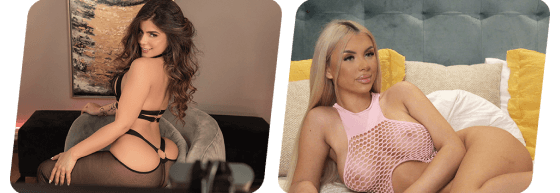
It is worth changing the camera angle from time to time. For example, try placing the camera higher or lower instead of shooting everything at eye level in a horizontal orientation. Sit down with the camera above your head, change the background, move to a different location, etc.
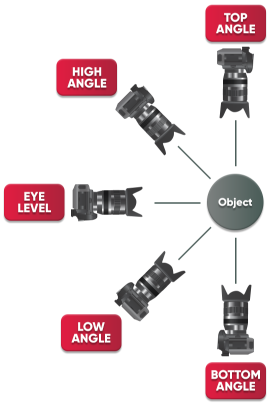
For your convenience, you can use the camera with a remote control to change the angle at any time and adjust the image brightness from a distance. The remote also lets you quickly turn off the camera, even if it is not at hand.
The success of your streaming depends not only on the equipment quality. You also need to ensure optimal working conditions. Be sure to keep the camera lens clean and safe.

A good image will make your stream stand out from other models. The results will be much better if you pay more attention to proper lighting.

Before you start streaming, set up your camera in different places and find the location with the best lighting. Do not constantly shoot only from the front or side. Experiment and look for new angles.
If you go online via a web camera, avoid extra bright lighting, which can make the image blurry and fuzzy. At the same time, use additional light sources so that less shadow falls on you during shooting.
Proper lighting is an essential factor in ensuring streaming success. The best way to avoid issues is to get ready in advance. Try experimenting with indoor lighting in different conditions and positions. The more effort you put in, the better your streams will be.
Let’s take a look at the following examples:

Notice the key differences in color and brightness.
To ensure good lighting, you need to use the most suitable lamps.
Only by creating the optimal lighting for shooting can you achieve high-quality streaming and guarantee the best experience for your chat members. For the sake of members, you should constantly evolve as a model and acquire new valuable skills.
How much do paid chats cost?
Paid chats default price:
How to set custom prices for paid chats?
To set your prices for paid chats, indicate a relevant price in the streaming console in the chat settings section.
The following limits apply to prices:
Payouts
How much can I earn?
There are absolutely no limits! Our models make from $300 a day to $20 000 a week. You can independently choose ways to earn money and constantly increase your income by performing engaging streams and attracting the attention of even more members.
Each model has the right to set their own prices for paid chats and go online as often as they wish. For our part, we have already made sure that your chat room always has a lot of members; thanks to our innovative technologies for driving traffic, your streams will be seen by a massive number of viewers from all over the world.
Payment methods
There are many ways to receive payouts on BongaModels – you can choose the most suitable one:
- Paxum (no commission)
- WebMoney (3% commission)
- Wire transfer / Revolut* (commission for individuals – $6; for legal entities – 1%, but not less than $45)
- Cryptocurrency: Bitcoin, Ethereum, Tether USDT (ERC-20), Tether USDT (TRC-20) (1.5% commission)**
* Wire transfer (direct bank transfer to account) is available for models and studios from all EU countries, UK, Andorra, Iceland, Norway, Switzerland, Liechtenstein, Monaco, San Marino, Vatican City, Mayotte, Saint Pierre, and Miquelon, Guernsey, Jersey, and the Isle of Man.
The time estimate for receiving funds to the account is no more than 3 working days.
** Selecting Tether USDT TRC-20 as the payment method will incur a fee of 1.5% of the amount earned + a flat processing fee of 2 TRX.
When choosing Tether USDT (ERC-20) or Tether USDT (TRC-20) as a payment method, be sure to indicate the correct wallet – ERC-20 or TRC-20, respectively. Entering an incorrect wallet address will result in losing funds with no refund option.
Additional payment methods for US models
In addition to the abovementioned methods, models from the USA can receive earned funds in two additional ways:
- Check (no commission)
- Direct deposit (no commission)
Payout frequency
Payments are made weekly based on earnings for one calendar week (Monday to Sunday).
All payouts are made on Fridays of the week following the pay period.
The minimum payout amount is $50 for models and $100 for studios.
If your earnings are less than the minimum amount, the payment is carried over to the following Friday until the required minimum is reached.
Early payouts
You also have the opportunity to receive the earned money ahead of time by reaching the minimum amount and fulfilling the conditions for early payments. Payment occurs weekly for one calendar week (Monday to Sunday).
Early payments are made on Tuesdays of the following week.
Requirements for models: to receive early payment, you must spend at least 3 hours online on the site on Friday, Saturday, and Sunday (on each listed day).
Requirements for studios: to receive early payment, more than half of the studio’s active models must spend at least 3 hours online on the site on Friday, Saturday, and Sunday (on each listed day).
On-request payouts
For models and studios registered as private individuals, payouts on request are also available – withdrawing the earned money at any time. To do so, on the “Request a Payout” page, indicate the amount you wish to withdraw from your balance, click “Request a payout”, and within 30 minutes, you will receive your funds.
All models and studios can request a payout on request, provided they have previously withdrawn the minimum amount from their balance ($50 for models, $100 for studios).
Payouts on request are available for WebMoney and Paxum wallets.
You can also order payouts on request in Bitcoin, Ethereum, Tether USDT (ERC20), and Tether USDT (TRC20) cryptocurrencies.
The minimum allowed payout on request:
- WebMoney, Paxum – $20
- Cryptocurrency – $50
The maximum allowed payout on request is $500 per day.
When withdrawing funds on request, commissions are charged in the following amounts:
- WebMoney – 3% of the withdrawal amount, but not less than $1
- Paxum – $1
Commission for funds withdrawal in cryptocurrency:
- Bitcoin – 1.5% + 0.0004 BTC
- Ethereum – 1.5% + 0.004 ETH
- Tether USDT (ERC20) – 1.5% + 0.004 ETH
- Tether USDT (TRC20) – 1.5% + 2 TRX
What payment methods are available?
To receive payments, please select the most appropriate payment method in the “Account” section and provide the payment details. All popular withdrawal methods are available on the site so that you can choose the most suitable one:
- Paxum (no fee)
- WebMoney (3% fee)
- Wire transfer / Revolut ($6 fee for individuals, 1% fee for legal entities, but not less than $45)
- cryptocurrency: Bitcoin, Ethereum, Tether USDT (ERC20; TRC-20) (1.5% fee)
* When choosing Tether USDT or Tether USDT (TRC-20) as your payment method, make sure you enter the correct wallet – ERC-20 or TRC-20 respectively. Entering an incorrect wallet address will result in losing funds with no refund option.
Two additional payment methods are available for US models:
- Check (no fee)
- Direct Deposit (no fee)
How do I change the payment method?
If you have 2‑step verification enabled for your account, you can change your payment method in the “Payment Details” section. You can activate 2‑step verification here.
How often are payouts made?
A payout is made based on the earnings for one calendar week (from Monday to Sunday). Automatic payouts are made on Fridays of the week following the pay period.
The minimum payout amount is $50 for models and $100 for studios.
If your earnings are less than the minimum amount, the payout is postponed until next Friday, when the required minimum is reached.
Can I receive a payout at another time?
For models and studios registered as individuals, payouts are available on request – receiving earned funds at any time. To request payouts at any time, you need to receive a payout, the minimum amount of which is: $50 for models, $100 for studios.
Payments on request are made via the following payment methods:
- Paxum ($1 fee)
- WebMoney (3% fee, but not less than $1)
- cryptocurrency: Bitcoin, Ethereum, Tether USDT (ERC20; TRC-20) (1.5% fee)
* When choosing Tether USDT or Tether USDT (TRC-20) as your payment method, make sure you enter the correct wallet – ERC-20 or TRC-20 respectively. Entering an incorrect wallet address will result in losing funds with no refund option.
On the “Payouts on request” page, please indicate the amount you want to withdraw from the balance, then click “Request a payout”. You will receive the money in your e‑wallet within 30 minutes.
The minimum payout on request for models and studios is $20.
The maximum payout on request for models is $500 per day.
The maximum payout on request for studios is $1,000 per day.
How can I receive a payout ahead of schedule?
To receive early payouts, you need to earn a minimum payout amount ($50 for models, $100 for studios) and meet the following conditions:
- For models: you must spend at least 3 hours online on the site on Friday, Saturday, and Sunday (on each of the listed days)
- For studios: more than half of the active models of the studio are required to spend at least 3 hours online on the site on Friday, Saturday, and Sunday (on each of the listed days)
Early payments are made on Tuesdays of the week following the pay period.
Why is the amount earned not displayed on my balance on Monday?
At the beginning of each week, from Sunday night to Monday, the system processes the data for the past periods, so the information about earnings becomes temporarily unavailable. Once the data is processed, the balance will be displayed correctly again.
Who is eligible for payouts on request?
Payments on request are available to all the models and studios registered as private individuals, provided that a minimum amount was previously withdrawn from their balance: $50 for models, $100 for studios.
What payment methods are available for payout on request?
Payments on request are made only to WebMoney, Paxum wallets.
You can also order payouts on request in Bitcoin, Ethereum, Tether USDT (ERC20), and Tether USDT (TRC20) cryptocurrencies.
The minimum allowed payout on request:
- WebMoney, Paxum – $20
- Cryptocurrency – $50
The maximum allowed payout on request is $500 per day.
When withdrawing funds on request, commissions are charged in the following amounts:
- WebMoney – 3% of the withdrawal amount, but not less than $1
- Paxum – $1
Commission for funds withdrawal in cryptocurrency:
- Bitcoin – 1.5% + 0.0004 BTC
- Ethereum – 1.5% + 0.004 ETH
- Tether USDT (ERC20) – 1.5% + 0.004 ETH
- Tether USDT (TRC20) – 1.5% + 2 TRX
What is the minimum and maximum payout on request?
The minimum payout on request for models and studios is $20.
The maximum payout on request for models is $500 per day.
The maximum payout on request for studios is $1 000 per day.
How often are referral payments made?
Referral payments are made every 2 weeks on Fridays (with a hold of up to 5 business days).
What is the minimum amount to receive referral payouts?
The minimum withdrawal amount from referral programs is $50.
How can I get a copy of the contract for an electronic wallet?
To receive a copy of the contract, please contact our support team.
What happens if I enter the wrong crypto wallet number?
The funds sent there will be lost and impossible to recover if you enter the wrong crypto wallet number. If you want to receive a payout to your crypto wallet, we recommend copying its number and pasting it into the appropriate field, avoiding manual entry.
Registration
To create an account, click on the registration button for models. Choose your account type (individual, pair/group, or studio), fill in the fields, and verify that you are over 18. Then click on the “Create Account” button.
Next, select the registration type:
- Standard registration – consists of 7 mandatory steps. Once completed, you need to wait until your account is verified.
- Fast Track registration – involves automatic identity verification and quick access to online streaming. In case of successful verification, your account status will change to “Verified” once the registration is completed.
Standard registration
Contact information
Start registration by filling in the required information. Please ensure the details are correct, as they will be used in the BongaCams user agreement. Personal information is entirely confidential and not available to other site members.
Documents
Please upload three photos: your ID, your face, and the document you hold near your face.
-
Document photo
Upload a photo of your ID (driving license, personal identification card, or passport). -
Face photo
Take a snapshot of your face or upload a ready-made photo. -
Face photo and document
Upload a photo of you holding your identification document on the level of your face.
Profile information
Your contact and payment information will be hidden from the members and available only to administrators. Your birthday will not be displayed; however, please provide the correct information.
Some profile details will be visible to other site members. Please take this matter seriously and fill out your profile in as much detail as possible.
Profile photo
Upload your main profile photo. Try to choose the photo where you look the best. Remember that the profile will serve as your business card on the site – this is the first thing the members will see when they visit your page.
Payment information
Choose a payment method and enter the correct payment information.
BongaCams agreement
Please read the BongaCams agreement carefully and accept its terms. Then click on the “Submit and go to account” button.
Account activation
To verify your account, confirm your email address by following the link in the email you received from us. Then wait for the site administration to activate your account.
Fast Track registration
Start your Fast Track registration by filling in the required information.
Documents
Please upload three photos: your ID, your face, and the document you hold near your face.
-
Document photo
Upload a photo of your ID (driving license, personal identification card, or passport). -
Face photo
Take a snapshot of your face or upload a ready-made photo. -
Face photo and document
Upload a photo of you holding your identification document on the level of your face.
Contact information
For fast registration, indicating your actual address is enough. Ensure the data is entered correctly, as the information you provide will be used in the BongaCams user agreement. Personal details are completely confidential and not available to other site members.
BongaCams agreement
Please read the BongaCams agreement carefully and accept its terms. Then click on the “Submit and go to account” button.
Account verification
To get started, please confirm your email address by clicking on the link in the email you received from us. Next, you can start streaming. Meanwhile, your account will be under consideration by the site administration, and in case of successful verification, its status will automatically change to “Confirmed”.
What do you need to get started?
To stream, you need the following:
- Any device with a camera and Internet access. However, to ensure the best image quality, high income, and many fans, we recommend purchasing a high-quality camera and connecting to high-speed Internet.
- Proof of age. BongaCams strictly adheres to legal requirements, so you must verify your identity and that you are over 18 years old.
- A completed profile. Tell us about yourself and your interests. Your profile will be available to all site members. For privacy purposes, you can also set geo-restrictions to hide your profile from members in certain countries and cities.
- Profile photo. Upload at least one photo to your profile. Choose the one that shows your best side and attracts the members.
- Desire to have fun and communicate with thousands of viewers from all over the world.
Broadcast
Start broadcasting
To start broadcasting, please click the “Broadcast yourself” button in the upper left corner of the page. In the opened settings window, select your camera, microphone, and desired quality, and click “Start streaming”. If you have problems with starting, please contact Customer Support.
Member information
To view information about a member, left-click on his name in the “People” list on the right in the streaming console. You will see the location, status, member registration date, account balance, and the number of Tokens spent in your chat room.
View profile
To view a member’s full profile, left-click on their name in the “People” list and select “View Profile”.
Private message
To start chatting with a member, left-click on their name in the “People” list (on the right in the streaming console) and click on the “Private message” icon. All active dialogs can be seen in the “Private Messages” list.
Follow
To follow a member, left-click on the respective name in the “People” list (on the right in the streaming console) and click on the “Follow” icon.
Notes
To write a note about a member, left-click on their name in the “People” list (on the right in the streaming console) and go to the “Notes” section. Click on the “Add notes” link and enter the details you want to save about this member. The note will be visible only to you; no one else will see it.
Ban a member
You can ban members who annoy you or misbehave. The member will receive a notification that they have been banned. They cannot enter the chat until the ban is lifted. To ban a member, left-click on their name in the “People” list and click “Ban”. You can see all banned members in the “Banned & Muted” list.
Ignore a member
To ignore messages from a member in the chat, left-click on their name in the “People” list and click “Ignore”. A person added to the list of ignored members can continue to text in the chat, and everyone except the model will see their messages. To cancel this action, click on the “Unignore” button.
Kick out a member
To kick a member out of the chat room, left-click on their name in the “People” list (on the right in the streaming console) and click “Kick out”. The kicked-out member will see a blank screen instead of your online streaming and a notification that they have been kicked out. They can return to the chat 1 hour later.
Mute
To prevent messages from a specific member from being displayed in the chat, left-click on their name in the “People” list and click “Mute”. The member can still leave messages in the chat, but no one will see them. You can see all muted members in the “Banned & Muted” list.
View camera
To see the member who has turned on their camera, left-click the “View Camera” button next to the name of the respective member in the “People” list.
Translator
You can translate messages from the members into your native language using the built-in translator. To do this, left-click on the “Translator” section in the lower right corner of the console and select the language of your preference for chatting. Now, when the members chat with you in a foreign language, you can conveniently and quickly translate their messages into the language of your choice by clicking on the message and the “Translate message” icon.
Font style
To change the font style of your messages, left-click on the “Font style” section in the lower right corner of the console and select a font type, color, and size. In the top field, you’ll see how your messages will look in the chat.
Statistics
On the left side of the console, you’ll find statistics displaying the number of Tokens you have earned, time spent online, earnings in paid chats, positions in the TOP chat rooms of the hour, and the Queen of Queens contest, as well as love from members.
Stream recording
You can post videos of your streams on your profile and earn additional income from every video purchased. To do this, during the stream, click on the “Start Recording” button in the upper left corner of the console. The stream recording will be saved in your profile’s “Video” section but will not be visible to the members until you post it.
Notification of the end of the broadcast
You can notify the viewers about the approaching end of the stream using a prepared text message displayed in the chat for 5 minutes. If you know when you will go online next time, indicate the next stream’s date and time. To send a chat notification while streaming, click the “Send” button in the “Notification of the end of broadcast” section in the upper left corner of the console.
The members can subscribe to your following stream notifications to avoid missing any new streams! Such notifications will be automatically sent to members once you go online.
How long is the promo period for new models?
The promo period automatically applies to all new models not previously registered on the site and lasts 14 days from the start of the first broadcast.
How do I stream on my phone?
To stream on your phone, please download our mobile app in the “Apps & Features” section, available for iOS and Android devices.
Can I work without showing my face?
Yes, our models can stream without showing their faces or while wearing a mask. At the same time, the site administration reserves the right to conduct online verification.
Why are identity verification documents rejected?
Identity verification may not occur if the uploaded document (passport, driver’s license, or ID card) does not meet the site’s requirements.
Possible reasons:
- The photo is blurry. All information on the document must be clearly visible.
- The identity card is not fully visible. The whole identity document must be visible in the photo. In some cases, a picture of the reverse side of the document may also be required.
- Data discrepancy. The data specified in the profile must fully match the data on the document.
What is CamScore?
CamScore is the model’s rating calculated in points. It is divided into 4 regional indicators:
- North America
- Western Europe
- CIS countries
- Other countries
The rating determines your chat room’s ranking on the site’s main page in the corresponding region. A high CamScore rating ensures a higher place in the overall model list; a low CamScore, on the contrary, makes you less visible to BongaCams members.
Why do you need a CamScore?
CamScore eliminates undeservedly advantages for models when they are displayed on the site. For example, arranging models in alphabetical order would be unfair to those whose nicknames begin with the letters z, y, x, etc.
Thanks to the CamScore rating, the model’s position in the overall list will entirely depend on her activity on the BongaCams site. The most successful models will always be placed at the top.
How are CamScores calculated?
The model rating depends on multiple factors, yet the main ones are earnings on the site and the time spent online. The more you work and earn, the higher your ranking is.
To earn a high CamScore, you must also have high-quality Internet. A model with a poor Internet connection will never rank highly, no matter how much she earns or how much time she spends online.
How often are CamScores updated?
CamScore points are automatically updated once every 10 minutes.
How can I raise my rating?
Here are some ways to improve your CamScore:
- Earn more Tokens. The best way to increase your rating is to earn as many Tokens as possible (tips, private chats, group chats, full-private chats, spy mode, gifts, etc.).
- Spend as much time as possible in the chat. You will earn points just for going online every day! If you don’t enter the chat for more than 2 days, your rating may noticeably decrease. Remember that the chat room is displayed in the overall list only when the model is online, meaning that at certain times, you can take the first position in the model list simply because your competitors are not online at that moment.
- Please ensure that your Internet connection speed and quality are suitable for streaming. Models with a poor Internet connection will never take the first line in the overall model list, no matter how many Tokens they earn or how much time they spend in their chat.
- Promote BongaCams. The models can significantly increase their rating by bringing new members and models to the site. You will receive points for each referred member who purchased Tokens on BongaCams and for each referred model.
Rating new models
All new models on our site receive a certain number of CamScore points in line with the average rating of the models on our site. The initial number of points depends on various indicators, including the quality of your Internet connection. A model can always increase her CamScore by earning more Tokens or lose points due to her low activity on the site. One way or another, your ranking will not be determined by how many CamScore points you received when you signed up but by how successful you are as a model.
Average CamScore on the site
- North America: 1,054
- Western Europe: 1,215
- CIS countries: 1,347
- Other countries: 1,083
Leave your feedback
If you have any questions about the CamScore scoring system or your rating calculation, please contact BongaCams online support, email [email protected], or call (+420) 734 119 960.
Queen of Queens contest
Three Queen of Queens contests are held weekly on BongaModels:
- International Queen of Queens
- North America & Western Europe’s Queen of Queens
- Latin America Queen of Queens
The top 100 models in each contest receive cash prizes; the winners get $1000 and the Queen of Queens title.
Prizes
- Place 1: $1000 and the Queen of Queens title
- Place 2: $500
- Place 3: $300
- Places 4–15: $100
- Places 16–30: $50
- Places 31–50: $25
- Places 51–100: $15
The total weekly prize contest fund is $40 000!
- All models performing as a couple and groups of three or more participants in the “TOP 50 couples” weekly contest.
The best 50 couples with the most points earned over the week receive cash prizes!
“TOP 50 couples” contest prizes
- Place 1: $400
- Place 2: $200
- Place 3: $100
- Places 4–15: $50
- Places 16–30: $25
- Places 31–50: $15
- Men and trans people take part in the “TOP 10 guys and trans” contest, with prizes given to the top 10 models.
“TOP 10 guys and trans” contest prizes
- Place 1: $200
- Place 2: $100
- Place 3: $50
- Places 4–10: $25
Moderators
You can assign members as your chat room moderators. They will remove unwanted messages, kick out or ban violators, and block them from writing in public chat.
You can find a list of your moderators in the “Followings” section in the “My moderators” tab. There you can also edit the list of your assistants, adding and removing them.
How do I get bonuses for using OBS?
All models working on BongaCams via the OBS* program automatically receive 3000 points towards their CamScore. As an added bonus, if you set the resolution to 720p or higher, a special HD+ icon will appear next to your chat room preview on the site’s home page, attracting increased attention from the members. Additionally, models using the OBS-VirtualCam plugin receive an additional 2000 rating points.
* OBS (Open Broadcaster Software) is a broadcasting software allowing high-quality video and audio streams on BongaCams. OBS is free to install and use on Windows, Mac, and Linux devices.
How do I download and install the BongaModels mobile app?
You can find detailed instructions on downloading and installing the BongaModels mobile app here.
BongaCams ChatBots
What are chatbots?
Chatbots are your virtual aides that will significantly expand your chat room’s functions, allowing multiple valuable tasks to be handled automatically.
With their help, you can send various auto messages, thank you’s for tips, greet members in the chat, block spam, start a Token countdown, add various games, and much more.
You can view the full list of available chatbots here.
How do I add a chatbot to my chat room?
Sign in to your BongaModels account. Click “Apps & Chatbots” in the left-side menu and go to the “ChatBots“ section. A list of all available chatbots will be displayed on your screen, and when you hover over any chatbot, you will see a brief description. To launch the chatbot you like, click on the switch next to it. The settings page will open automatically if you need to set up a chatbot before launching.
In case you want to add a chatbot right during the stream, click the “ChatBots” section (puzzle icon) in the lower right corner of the console and then click the “Add ChatBots” button. You will see a list of all available chatbots, and after setting up the bot of your preference, it will be automatically added to your chat room. All chatbots you use are displayed in the console in the “ChatBots” section.
How do I set up a chatbot?
On the BongaCams chatbots page, click your preferred chatbot’s “Settings” button to see the detailed description and settings and add it to your chat. For each chatbot, the settings are individual.
To save the settings and launch the chatbot, click the “Start Bot” button.
The current settings will not be saved if you return to the page with a chatbot list by clicking the “Close” button.
How do I change chatbot settings without interrupting the stream?
You can change the settings of the active chatbot right during the stream. To do this, in the streaming console in the lower right corner, click the “ChatBots” section (puzzle icon) and select the bot of your preference to make changes. Hover over and click the “Go to Settings” button. The settings page will open in a separate tab. Change the settings and click “Save Changes”. The chatbot will be automatically updated within 10 – 20 seconds.
How do I disable a chatbot?
You can disable the chatbot in the streaming console. To do this, open the “ChatBots” section in the lower right corner (puzzle icon) and click the switch for the bot you want to disable. The current settings will be saved, and in the future, you can relaunch the chatbot by simply clicking on the switch. To disable all chatbots, click the “Disable all” button.
Can I connect Lovense during streams via the mobile app?
Yes. To connect, please install the Lovense Connect mobile app and set up the Lovense Bot chatbot on your BongaModels model account. Next, the Lovense icon will be displayed on your stream preview in the list of models on the main page of BongaCams.
* The Lovense Remote app is not suitable for this purpose.
How can I enable the Lovense menu display?
To display the Lovense Tip Menu on the streaming screen, you must install and configure OBS Toolset or SplitCam Toolset (depending on the program used for streaming).
Instructions for installing and configuring OBS Toolset can be found here.
You can download the SplitCam Toolset here.
1. Lovense Tip Menu output when using the Lovense chatbot by BongaModels
- Launch OBS Studio or SplitCam program with Toolset installed (please make sure that Lovense Video Feedback source is above all other sources).
- Find Lovense Bot in the list of available BongaModels chatbots.
- Click “Settings” to go to the chatbot page. Next, click “Go to Lovense settings”.
- Go to the Video Feedback section and select the “Connect to OBS Toolset or Connect to SplitCam Toolset” option.
- After connecting successfully, the Lovense Tip Menu will immediately appear in the OBS Studio / SplitCam program window.
- You can fit the Lovense menu display to the OBS Studio canvas by right-clicking on Lovense Video Feedback in the “OBS Sources” block and selecting the “Transform” > “Fit to screen” option or by pressing Ctrl+F.
- You can fit the Lovense menu display to the SplitCam canvas by left-clicking on the three-dot icon of Lovense Video Feedback in the “Sources” block and selecting the “Fit to canvas” option.
- Save the chatbot settings.
2. Lovense Tip Menu output when using the Lovense extension
- Launch OBS Studio or SplitCam program with Toolset installed (please make sure that Lovense Video Feedback source is above all other sources).
- Open the Lovense extension in your browser and go to “Settings”.
- From the main menu of the Lovense extension, select the BongaCams site.
- Go to the “Video Feedback” section and select the appropriate connection option.
- After connecting successfully, the Lovense Tip Menu will immediately appear in the OBS Studio / SplitCam program window.
- Save the extension settings.
Do chatbots work when streaming on my phone?
Yes, all chatbots and BongaModels apps are available while streaming on your phone.
How can I delete my account?
To delete your BongaModels account, go to “Account” > “Account Overview” and click on the “Cancel Account” button at the bottom of the page.
How can I turn off 2‑Step Verification if I don’t have access to the phone number?
For questions about disabling 2‑Step Verification, please contact the BongaModels support team.
Why can’t I attach a link in the legal aid request form?
Possible reasons you cannot add a link:
- You are adding too many links at once. It is allowed to add no more than ten links at the same time.
- There is a space before the link. Please make sure the link is correct and remove any extra signs.
- The link you are adding has already been sent to our lawyers for review.
If you have any questions, please get in touch with the BongaModels support team.
How long does it take to remove a video from a third-party source?
On average, the work of lawyers takes from 2 days to 4 weeks (depending on the specifics of the third-party source where the video is hosted). However, it’s not limited to these time frames.
Why hasn’t a video been removed from a third-party source yet?
The most common reason is that the third-party source ignores requests to remove videos. In such situations, the lawyer will use other methods to remove the content, which may take longer. If the link you provided was not rejected, removing your video is still a work in progress.
Why was the link sent to lawyers rejected?
Most likely, the link does not meet the following requirements:
- The link provided must lead to a specific video or photo. It will be rejected if the link leads to search engine results, a redirect, or the home page of a third-party source.
- The photo or video must contain the logo of our site and/or the DMCA security mark. In their absence, it is almost impossible to remove the content, so the link may be rejected. The link may also be rejected if the video or photo contains only the DMCA security mark, but the lawyer has determined that the content belongs to another copyright holder (it is indicated that this is a professional or amateur shooting, the content is recorded on another source, there are elements of a third-party site, etc.)
How can I see banned members?
The list of banned members can be seen on the stream page by clicking the ⊗ icon in the upper right corner. When clicked, the “Banned & Muted” section will open.
How can I change the price of private chats?
Click “Start Broadcasting” in the upper left corner. In the stream settings window that opens, go to the “Chat Settings” block and change the prices of paid chats.
How do I appoint a moderator?
To do this, in your model account, go to the “Subscriptions” section by clicking the ☆ icon at the top of the page and selecting the “My Moderators” tab.
What software and Internet speed should I have to stream on a computer?
Minimum technical requirements are as follows:
- Operating system: Windows 10/11
- Processor: Intel Core i5-650, 3.2 GHz or higher
- RAM: 8 GB or more
- Recommended Internet connection speed: more than 15,000 Kbps/second (15 Mbps)
I can’t see my stream. What could be the problem?
First of all, please check if your webcam is connected and installed correctly. If you are unable to solve the video issue yourself, please contact our support for assistance at: [email protected].
I can see my video, but the sound is not working. Why?
To stream audio, you need a microphone (integrated or separate). Most modern web cameras and laptops have integrated microphones. If you don’t have one, you can buy a basic microphone and plug it into the microphone jack on your computer. If everything is installed correctly, but the sound is still not working, please contact support for help at: [email protected].
What should I do if my stream is slow?
If your video is streaming slowly, do the following:
- Ensure all other bandwidth-related programs (such as Skype, YouTube, etc.) are turned off.
- Test your Internet connection speed at http://www.speedtest.net/. If your data download speed is below 2 Mbps and/or your data upload speed is below 1 Mbps, please contact your Internet provider to see if an upgrade is possible.
- If possible, use a wired connection instead of a wireless one.
- Remove unnecessary browser add-ons and toolbars.
- Restart your computer.
Is it possible to block certain countries and cities?
Yes, you can set up geo-blocking for specific countries and cities, hiding your streams and profile from the members in these regions.
To set up geo-blocking, select “Settings” in the menu and go to the “Geo Block” section. Then select the countries, states, regions, or cities you want to block.
Can I stream a pre-recorded video in the chat?
No, streaming pre-recorded videos instead of live streaming is prohibited.
Why haven’t I received an email confirmation or a password recovery email to my email address?
If you don’t receive an email when trying to verify your email or recover your password, please check your spam folder and contact our support team if necessary. To avoid such situations, we recommend using the following mailing services:
- gmail.com
- yahoo.com
- icloud.com
- outlook.com
How can I change the email address?
To change your email address, please email us at [email protected] or write to our support chat with a photo of you holding an identity document (passport, driver’s license, or ID card) near your face and a piece of paper with the current date. The photo must be taken in one frame. The email must also include your account name and specify that you wish to change your email address.
How do I add social media links to my profile?
You can add links to allowed social networks to your profile in the “Profile, photo, video” > “Social Networks” section. You can mention your social media accounts if you have withdrawn at least $500 from the site.
How can I disable the display of recent webcam snapshots?
On the model account page, go to “Profile, photo, video” > “Profile Settings” > “Custom Blocks”, check the box under “Snapshots” and save the settings. After that, webcam snapshots will no longer appear on your profile.
Which is better for broadcasting – WebRTC or an external video encoder?
You can choose WebRTC to stream instantly on the site without installing additional software.An external video encoder requires installing an appropriate program, such as OBS, which has more functions for stream design and provides a higher-quality image.
Why does the stream go into “Away” mode?
This situation can happen for several reasons:
- You must add or update the stream key in the OBS program.To do so, copy the stream key indicated on your stream page in the settings section. Open OBS, go to Settings > Broadcast, paste the copied stream key, and save changes. Then relaunch the stream.
- Unstable Internet connection.Please make sure that your Internet connection is fast and stable. If necessary, restart the router or connect the cable to the computer.
-
You need to clear your browser’s cache/cookies.
For Chrome: go to browser settings > “Privacy and security” > “Clear browsing data”. In the opened window, select the time range “All time”, check the boxes “Cookies and other site data” and “Cached images and files”, and click “Clear data”.
For Mozilla: go to browser settings > “Privacy & Security” > “Cookies and Site Data” > “Clear Data”. - The server has to be changed.To do so, log out of the model account, clear your browser data (as described above), wait 5 – 10 minutes, and try relaunching the stream.
If none of the above has helped, please contact the BongaModels support team.
How do I add a custom “Away” screensaver?
- Open the OBS program and create a new scene.
- Select “Media Source” to download a video or choose “Image”.
- For a short video, you can activate the “Loop” function. You can also change the playback speed if you wish.
- Don’t forget to add the “Be Right Back” text.
- Save all changes. After that, you can switch between the scenes to start the screensaver or a video stream.
How often and for how long can I use the “Away” screensaver?
The display duration of the custom “Away” screensaver can last for no more than 15 minutes, and after this time, the stream should be continued. In case of a longer break, the stream must be switched to the “Away” mode.
A custom “Away” screensaver can be a static image, a photo, or a video. The screensaver must have a prominent break indicator (for example, the inscriptions: BRB, break, pause, AFK).
How do I set up OBS for multiple output?
- Download the RTMP plugin: https://github.com/sorayuki/obs-multi-rtmp/releases. Depending on the OBS version, select the appropriate plugin version.
- Find the Installer.exe file.
- If you have the OBS program open, close it, install the plugin, and reopen it. An additional section, “Multi-Streaming”, will appear on the left side of the program.
- Click “Add new cam site”, and an additional window will open.
- Specify the site’s name, and add the stream key and the server, which can be found on your streaming page on BongaModels (to do this, click on the icon ⚙️). The video and audio settings should remain “Get from OBS”. Don’t forget to check the box next to “Sync start with OBS”; when you start streaming, additional streams will also start automatically.
- While the stream is running, the Multi-Streaming should look like this:
- Please ensure that you have selected an external video encoder in the streaming settings of your model account on the BongaModels website, then click on the “Start Streaming” button.
What can I get fined for?
Models may receive a fine in the following cases:
- Personal data disclosure and/or attempt to find out the personal data of other people
- Advertising third-party sources which are not allowed by the site (including mentioning your nicknames from such sources)
- Being out of camera view while broadcasting
- Requesting and/or receiving payments from members outside the site
- The appearance of animals on the screen while broadcasting
Why can an account be blocked?
Your account may be blocked in the following cases:
- You conduct prohibited shows (urination, defecation, breastfeeding, menstruation)
- People who are not registered as models appear in your streams
- Inconsistency of the model identity with presented documents
- You stream pre-recorded videos
- You used fake documents for account registration
You can see the complete list of violations and fines in the Terms and Conditions.
Who can become a webcam model on BongaCams?
Anyone over the age of 18 can join. Women, men, couples, and trans people – we welcome everyone!
How quickly can I start?
You can start streaming immediately after registration, which takes only a few minutes. The only condition is that you must be at least 18 years old.
Will I have a mandatory work schedule?
No, you can choose when to stream and how much time to spend online. However, for the members to know exactly when they can see you on the site, we recommend that you create a schedule for your streams, which will be visible in your profile. Choose the hours and days of the week that are most comfortable for you and stream how you wish!
Can I promote my social media accounts in my BongaCams profile?
Certainly! The site can display links to the following social networks: Instagram, X (Twitter), Snapchat, TikTok, OnlyFans, Fansly, and Reddit. In addition, you can provide a link to your personal site.
To whom can I ask additional questions?
For any questions, please contact our support: [email protected].
What social media links are allowed on the site?
On the site, you can provide links to the following social media accounts: Instagram, X (Twitter), Snapchat, TikTok, OnlyFans, Fansly, and Reddit. In addition, you can give a link to your personal site.